Let’s face it. Sometimes working with Microsoft Word is a challenge. This is especially true when you have to edit an RFP or sales proposal document once again because of formatting irregularities due to a variety of fonts or paragraph spaces in your document.
One moment, you’re pasting a bullet list into a document and BAM! The bullet icon and spacing changes unexpectedly. Or maybe an important table in your document jumps to the next page leaving vast amounts of silly looking white space at the bottom of the previous page.
It’s frustrating, to say the least and makes vintage IBM Selectric typewriters look like a dream come true.
Don’t Let Microsoft Control Your Brand
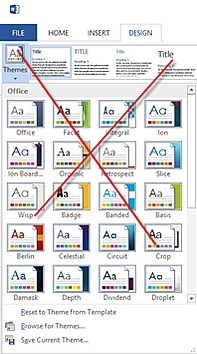
Microsoft Word uses “Themes” to help you quickly change the branding of your documents. It does this by reusing the style names and definitions for each theme. In Word, a theme is a collection of colors, fonts and paragraph spacing that, when combined, defines the document’s brand. In Word 2007 and 2010, themes are called Style Sets. They are found on the Home tab, in the Styles group, under Change Styles. In Word 2013, the “Design” tab is dedicated to themes.
Themes are handy— that is until someone modifies the paragraph using the formatting tools that are available on the “Home” tab.
For example, if you directly format text using bold or italics, you are by-passing the theme. Problems arise when someone copies the directly formatted text from one document to the next because Word applies the new document’s theme. As you move text, Microsoft Word takes over the formatting and makes some of us long for simpler tools, like the typewriter.
Create a Custom Style Template to Brand Your Sales Proposals
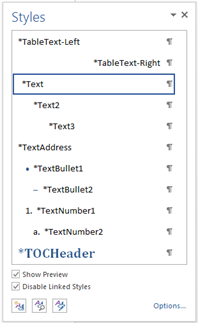
Within your custom Word Style Template, you can create custom styles using your brand-defined fonts, colors, paragraph margins and spacing. The custom style template and styles are applied to the content in your RFP database. By doing so, the RFP documents you create are automatically formatted for your brand.
When formatting your Word content, custom styles are easily applied – and provide many options to control the format and layout of your documents.
For example, with one click you can:
- Apply your font, size and color, and just as quickly make changes to every paragraph in your document.
- Start a new page automatically with the “Page Break Before” setting, which forces text to flow to the next page.
- Keep the paragraph heading with its following paragraph using the “Keep With Next” paragraph control.
- Control paragraph spacing by using “Before” and “After” paragraph spacing in your custom style. If you don’t like the amount of space between your paragraphs in a given document, you only have to change the style, rather than scrolling through the entire document to adjust paragraph spacing.
When creating your custom styles, keep in mind the following:
- Use the “Keep Lines Together” feature with caution. This setting can cause rows in a table not to break across a page properly.
- Avoid fonts that include (Body) or (Headings) at the end of the font name. These fonts are linked to Microsoft Word’s built-in themes. Instead, select your font name from the font list.
- Select colors from the color palate and avoid setting the color choice to “Automatic,” which provides Microsoft with another opportunity to control the applied color based on the current document’s theme.
- Remember that if you set “Line Spacing” to be “Exactly” 12 pt., anything taller, like a picture, will be cut off.
When implementing RFP and proposal automation solutions with SalesEdge, we help you save time by creating your RFP responses, sales proposals and other documents using best practices and the right technology.
